Monitor statistics of your affiliate program
AffiliationSoftware allows you to easily monitor the statistics generated by your affiliates’ advertising. Thanks to detailed reports and real time graphs in you can keep under control the performance of your affiliate program in a few clicks.
Home page
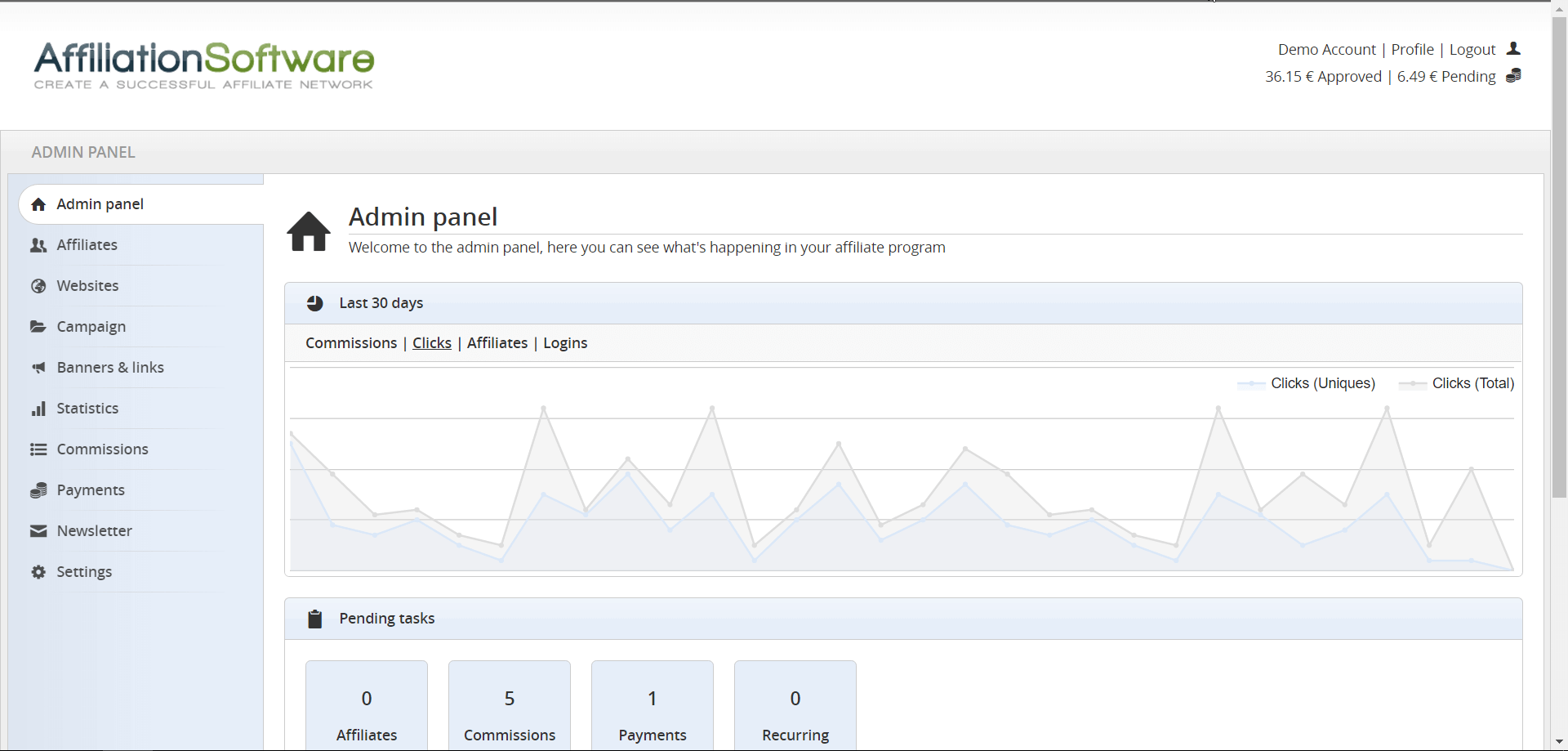
In the homepage of each panel there is a graph showing the overall statistics of the last 30 days. In this chart you can see: commissions, conversions, clicks, impressions and affiliates by clicking on the appropriate link (above on the left). Below in the homepage is shown a summary of the latest statistics. In each column are shown the statistics of: today, yesterday, the last 7 days, this month and last month. In some themes, the total commissions (pending and approved) are also shown.
Overview
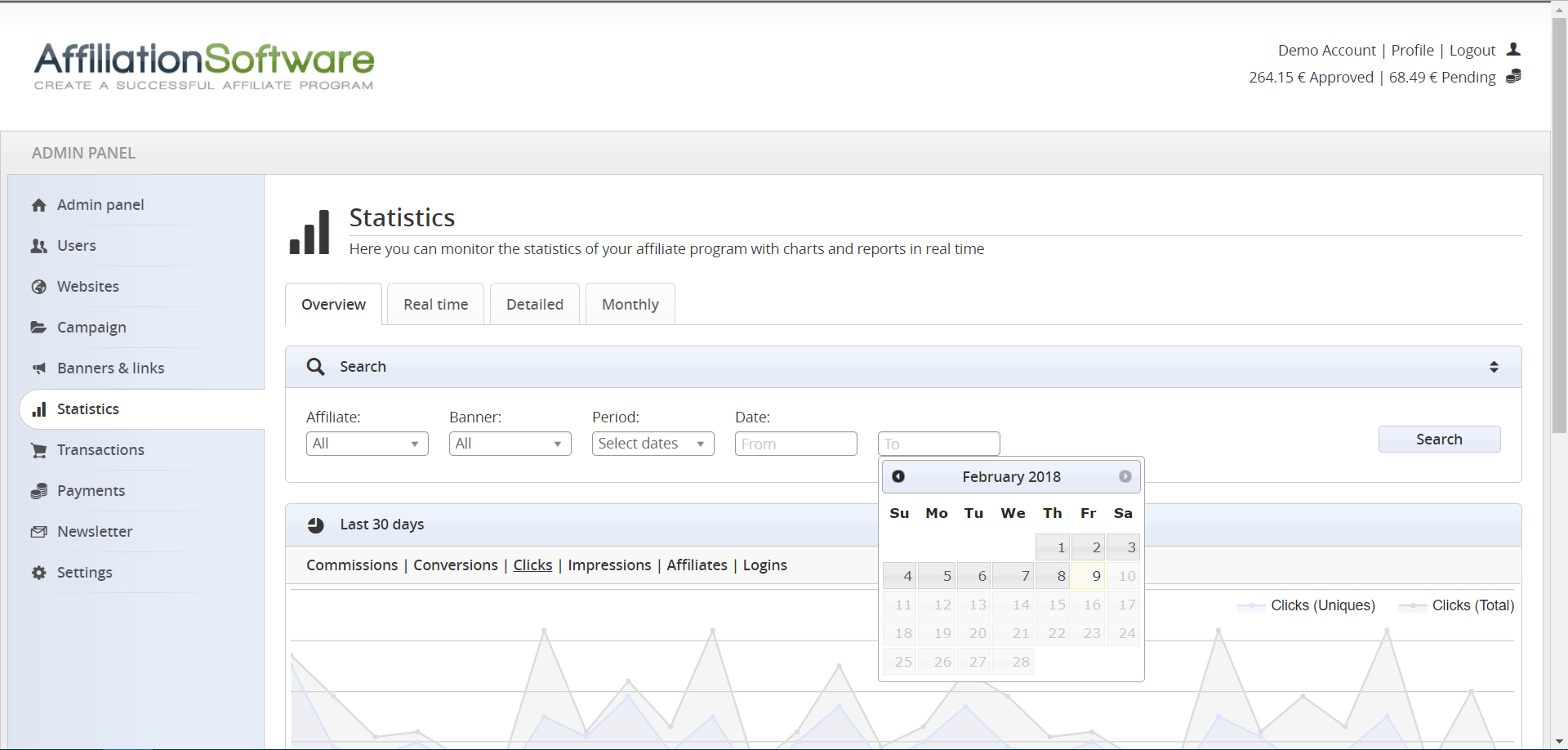
In this page you can see a complete summary of your affiliate program statistics. At the top of the page there is a graph like the one in homepage, but with search filters, which allow you to view only the statistics for a particular affiliate or campaign. At the bottom of the page there is a very detailed table showing all the statistics relating to a certain period of time. To select a period of time use the “period” field in the search box.
Detailed
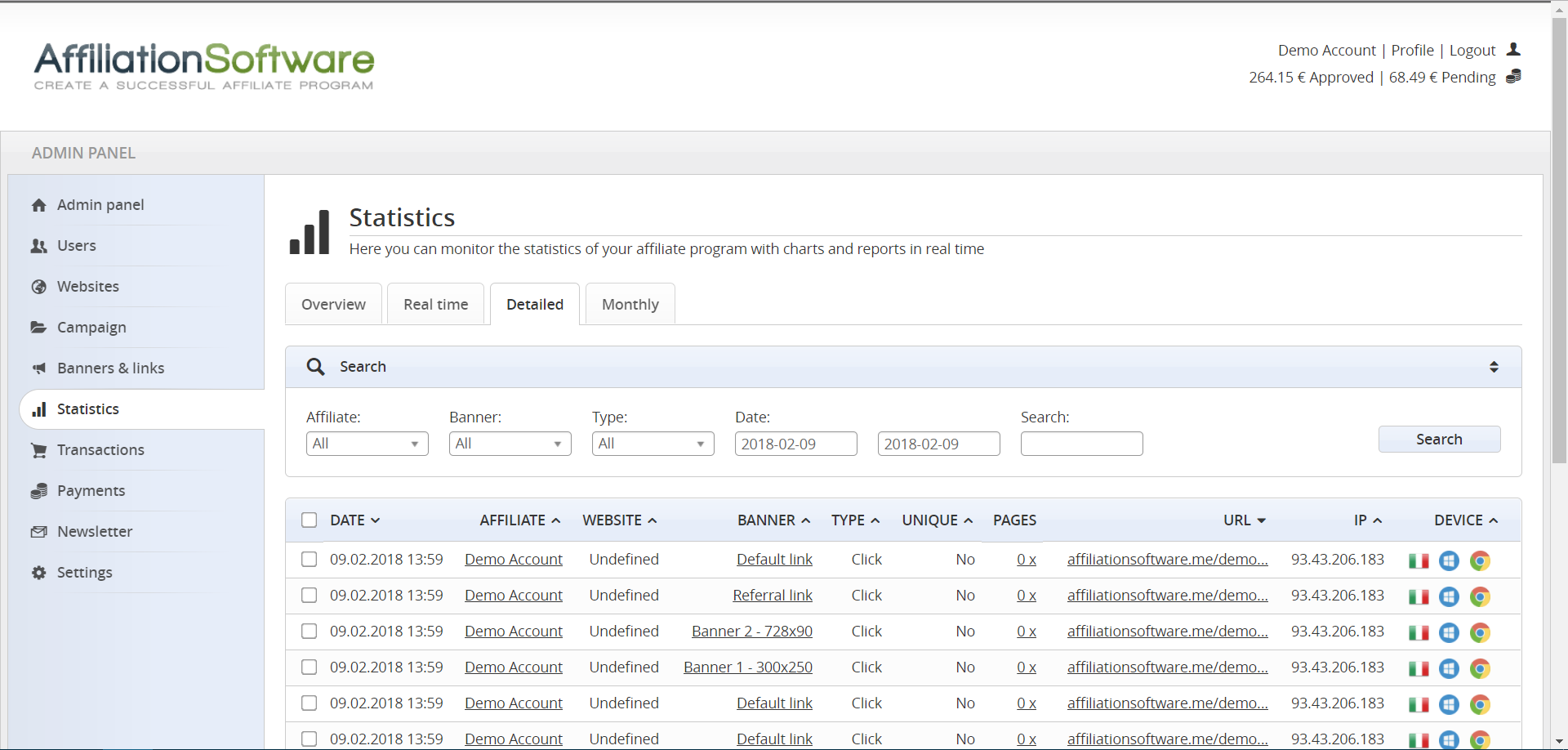
This view provides a complete list with all clicks and impressions generated by your affiliates in the last days. For each ad-request is shown: IP address, Ref-URL, the device used and many other useful information. These data, in addition to being important to verifiy the affiliates traffic, are also used for tracking purposes. The data displayed in this table are temporary and are automatically deleted after some days.
Real time (plugin)
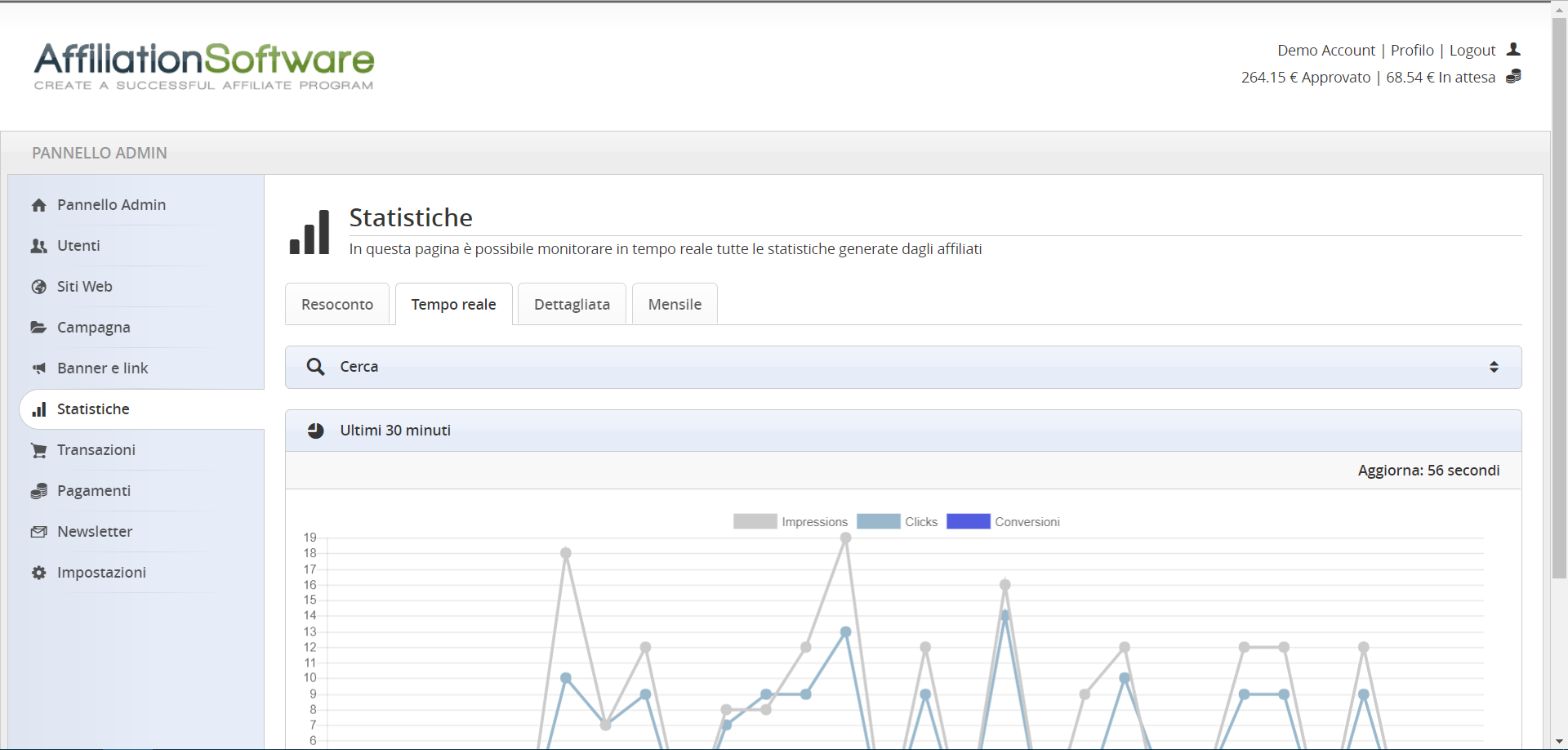
You can see the statistics of the last 30 minutes, thanks to a graph automatically updated every 60 seconds. This chart shows the total number of impressions, clicks and conversions registered every minute in the affiliate program. You can show/hide the chart lines by clicking on the legend at the top. Use the search filters available at the top of the page to view only the statistics for a particular affiliate or campaign.
Monthly
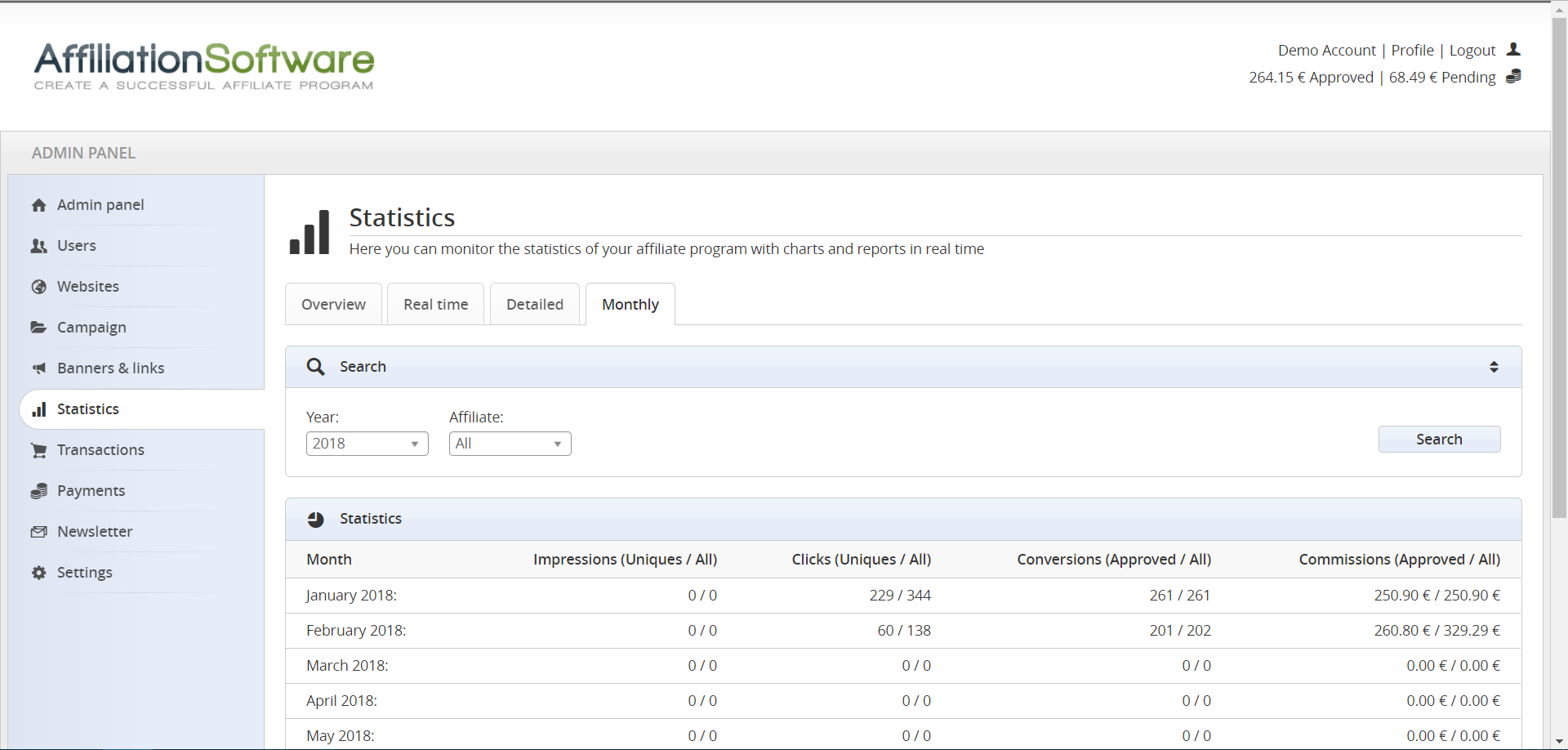
In this page you can see the statistics generated with your affiliate program during the last 12 months. This report, broken down by month, shows the total number of impressions, clicks, conversions and the sum of total commissions. If the “Revenues” plugin is enabled, this report also shows the net profits from of the sales produced through the affiliate program. You can search through the results by using the search filters at the top of the page.
Transactions
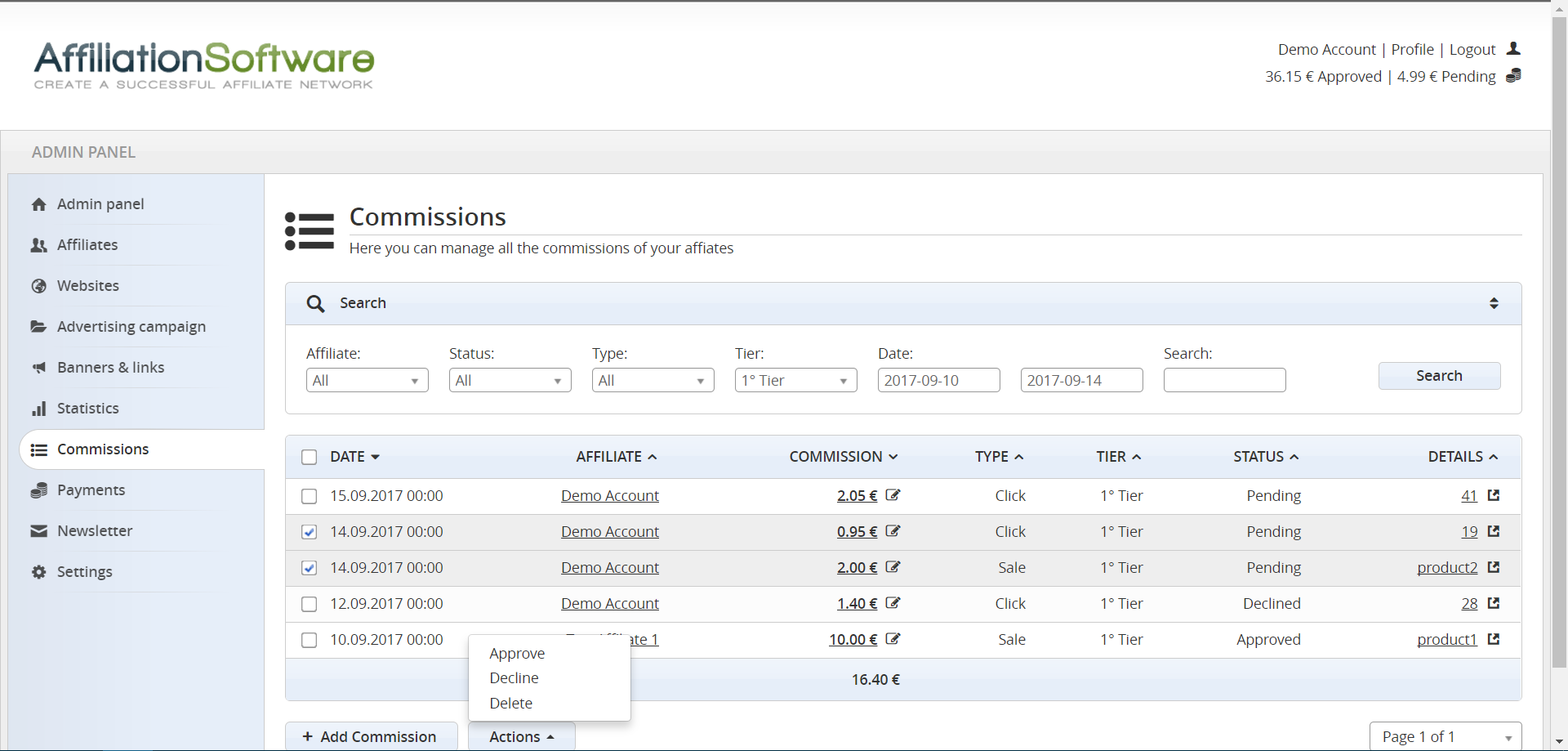
The transactions page shows every single commission generated by your affiliates. This is one of the most important pages of the affiliate software because it allows the admin to manage all the affiliate transactions, approving them, to send them in payment, or rejecting them, to cancel them in case of problems with the order. To change the status of the transactions just select them, and then use the “Actions” buttons available at the bottom. To view all the details of a transaction click on the item in the “Details” column.
Payments

In the “Pending payments” page are shown all the affiliates who have reached the minimum amount in approved transactions, and are awaiting payment of their commissions. Once the payment has been sent to an affiliate, you can click the “Mark as paid” button to register the respective transactions as paid. You can view all payments sent and commissions paid to affiliates in the pages “Payments sent” and “Paid commissions”. You can search through the results by using the search filters at the top of the page.
Downline
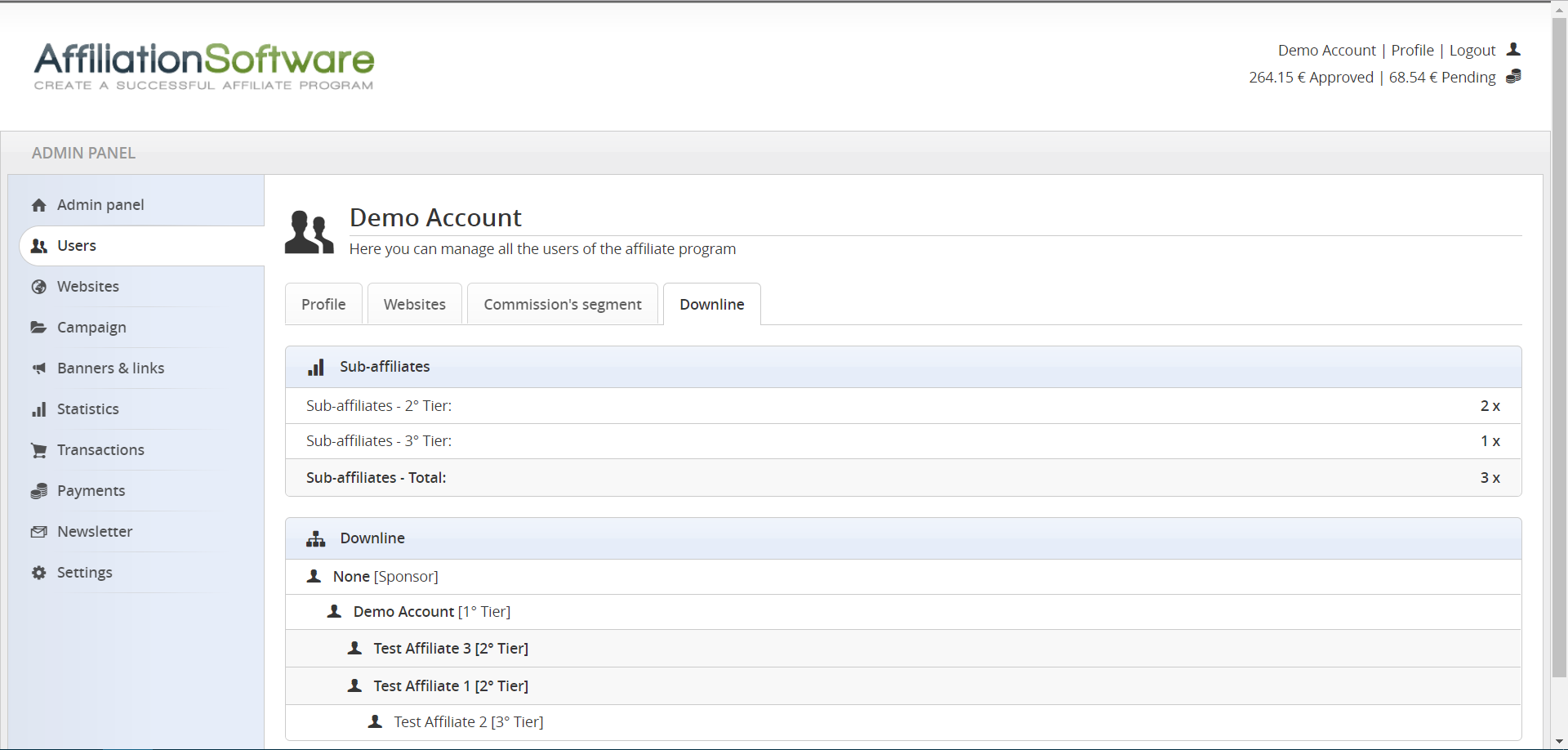
The downline shows the sub-affiliates, who signed up to your affiliate program thanks to another affiliate (sponsor). You can see the total number of sub-affiliates in each level and the name of each user connected to the affiliate. If the multi-level is active, the sponsor earns 2 tier commissions on all sales referred by its 2 level sub-affiliates, 3rd level commissions for 3rd level sub-affiliates sales, and so on up to 10 level. If the multi-level is disabled, this page is not visible.
Did you know that
Search filters
To search in the statistics, use the search filters available at the top of the page. Selecting “All” will show the statistics of the entire affiliate program. Selecting an affiliate or a campaign will show only the respective statistics. To view only the statistics for a certain period of time, just enter the start date and the end date.
Earnings statistics (plugin)
The statistics of your affiliate program are related to the commissions of your affiliates. With the “Revenues” plugin you can monitor, not only the commissions, but also the profits (net and gross) of your websites sales obtained through the affiliate program. Profits will be automatically displayed in all reports.
Export CSV (plugin)
You can export the statistics of your affiliate program by downloading a CSV file (comma-separated values). To allow export in the admin panel and/or in the affiliate panel, you have to enable the related plugins. To export only specific data, apply the search filters and then click on “Export CSV”.
Advanced statistics (plugins)
By enabling the “Advanced statistics” plugin you can get additional statistics data in your affiliate program reports, for example CTR (Click-Through Rate), CR (Conversion Rate) and EPC (Earnings Per Click). These data are useful for measuring affiliate marketing performance.