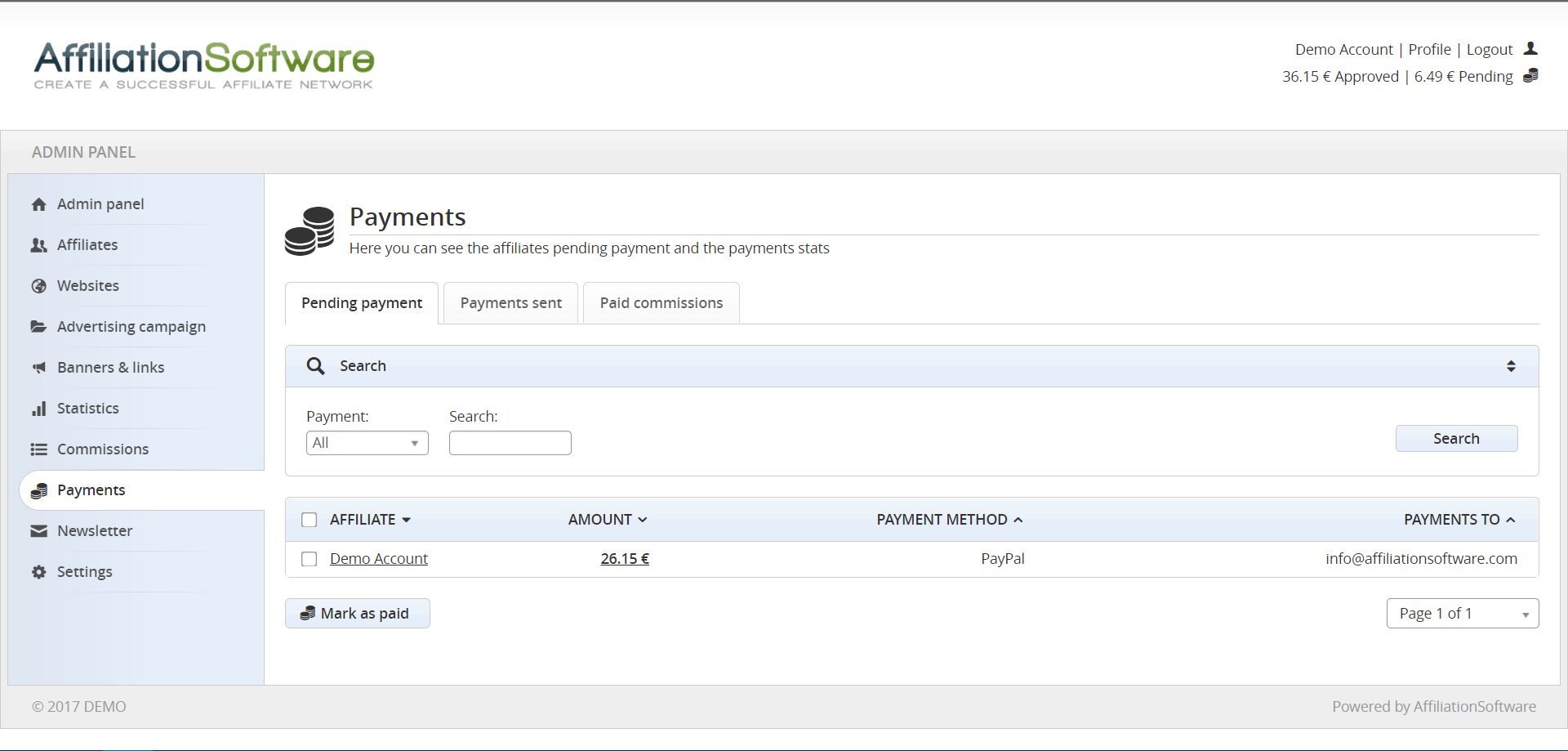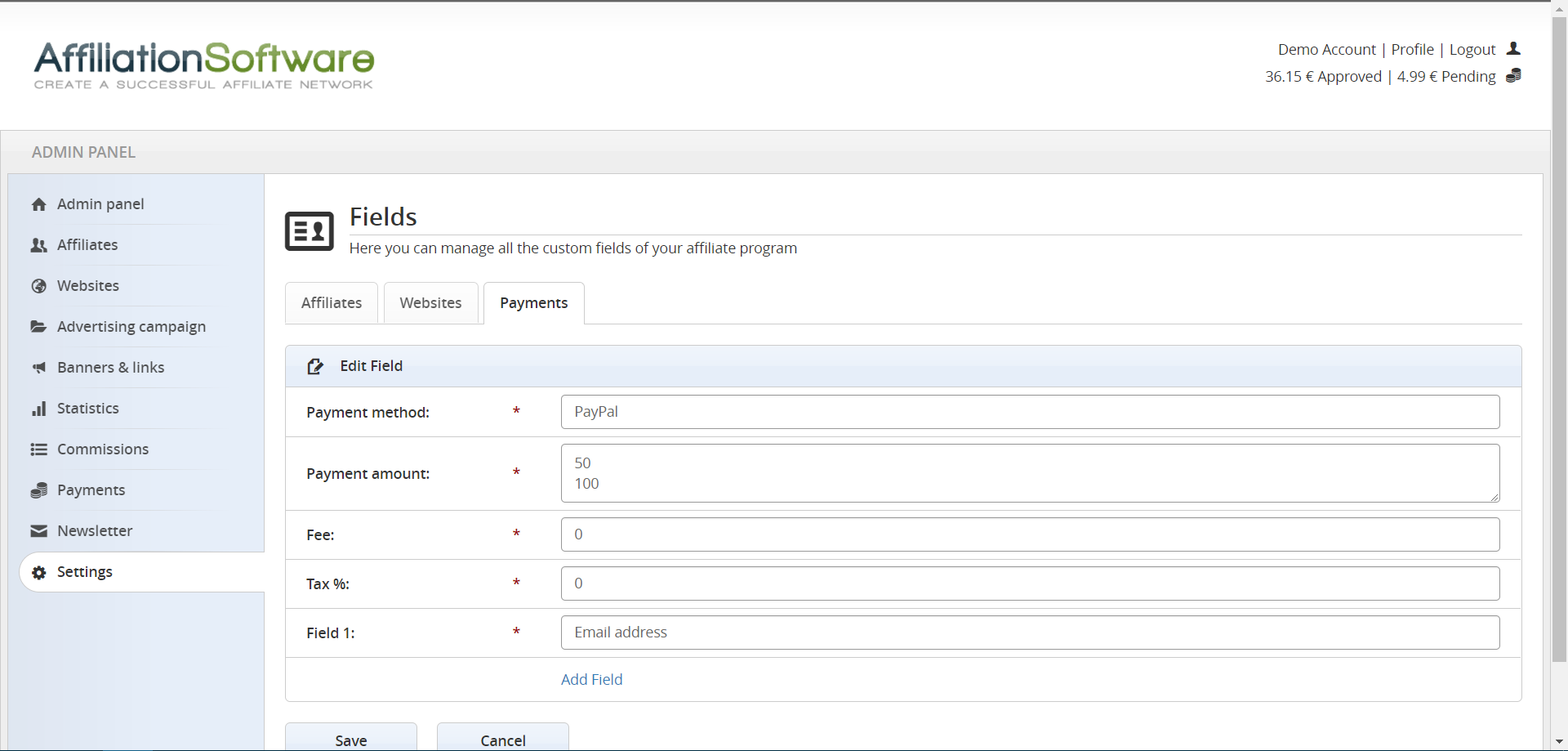How to pay your affiliates
When an affiliate’s approved commissions reach the minimum amount to receive a payment, it will be reported as “waiting for payment”. At this point you can easily send him the payment and then click on “mark as paid” to mark all those commissions as paid.
You can see all the affiliates that are waiting for payment, the amounts to pay and the related payment details chosen from each user by going to the page:
Admin Panel > Payments > Pending payments
To see a detailed list of the payable commissions you can click on the amount marked in bold.
After you have sent the payment to the affiliate, just click on “Mark as paid” and, in this way all the related commissions will automatically change status from approved to paid.
On the “Payments sent” and “Paid commissions” pages you can see the statistics of all the payments made to the affiliates and a detailed list of all the paid commissions.
Payments are usually done once a month, and if an affiliate has not reached the minimum payout amount, his approved commissions will be paid on the next month.
Depending on the laws in your country, you may have to ask the affiliate to send you an invoice to receive the payment.
Payment settings
AffiliationSoftware allows you to customize the minimum amounts and payment methods that the affiliates can choose to receive your payments. To change those payment settings go to:
Admin Panel > Settings > Users profile > Payments
On this page you can see all the payment methods currently available to your affiliates, and you can add a new payment method by clicking the “Add” button at the bottom of the page.
Payment method
Enter the name of the payment method to use here. This field supports AffiliationSoftware translations system.
Payment amount
Enter here the minimum amount that the affiliate has to reach before being reported as “Waiting for payment”. You can also enter more amounts, one per line.
Fees
If there are payment fees enter the amount in this field. The specified amount will be deducted from the affiliate’s commissions. Leave “0” to not use.
Taxes
If there are payment taxes (VAT, withholding, etc.) enter the percentage in this field; you can also enter negative percentages. The percentage will be deducted from the affiliate’s commissions. Leave “0” to not use.
Fields
Enter the name of the field that the affiliate has to fill with his details to receive the payments. If you need multiple fields, click on “Add Field”. These fields support AffiliationSoftware translations system.