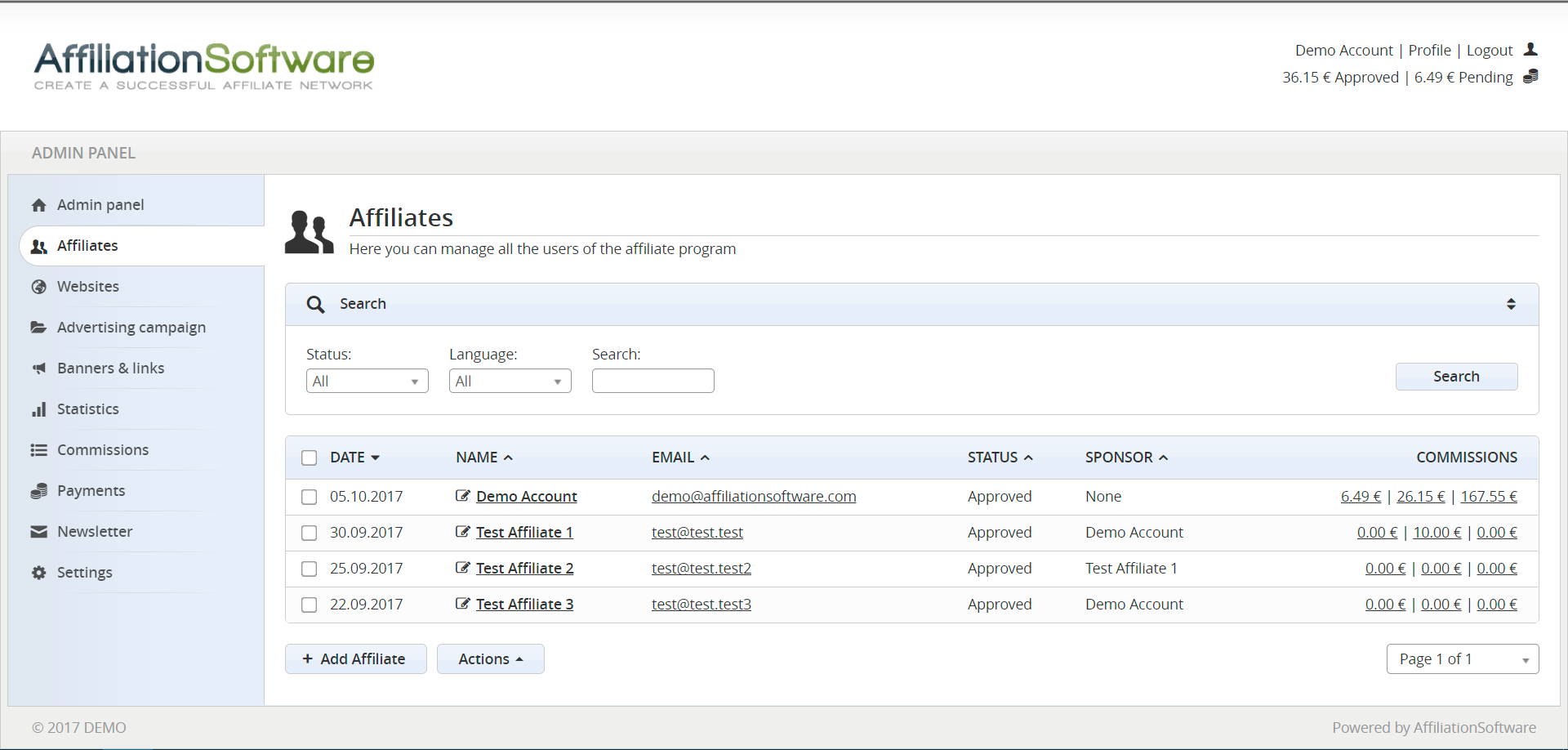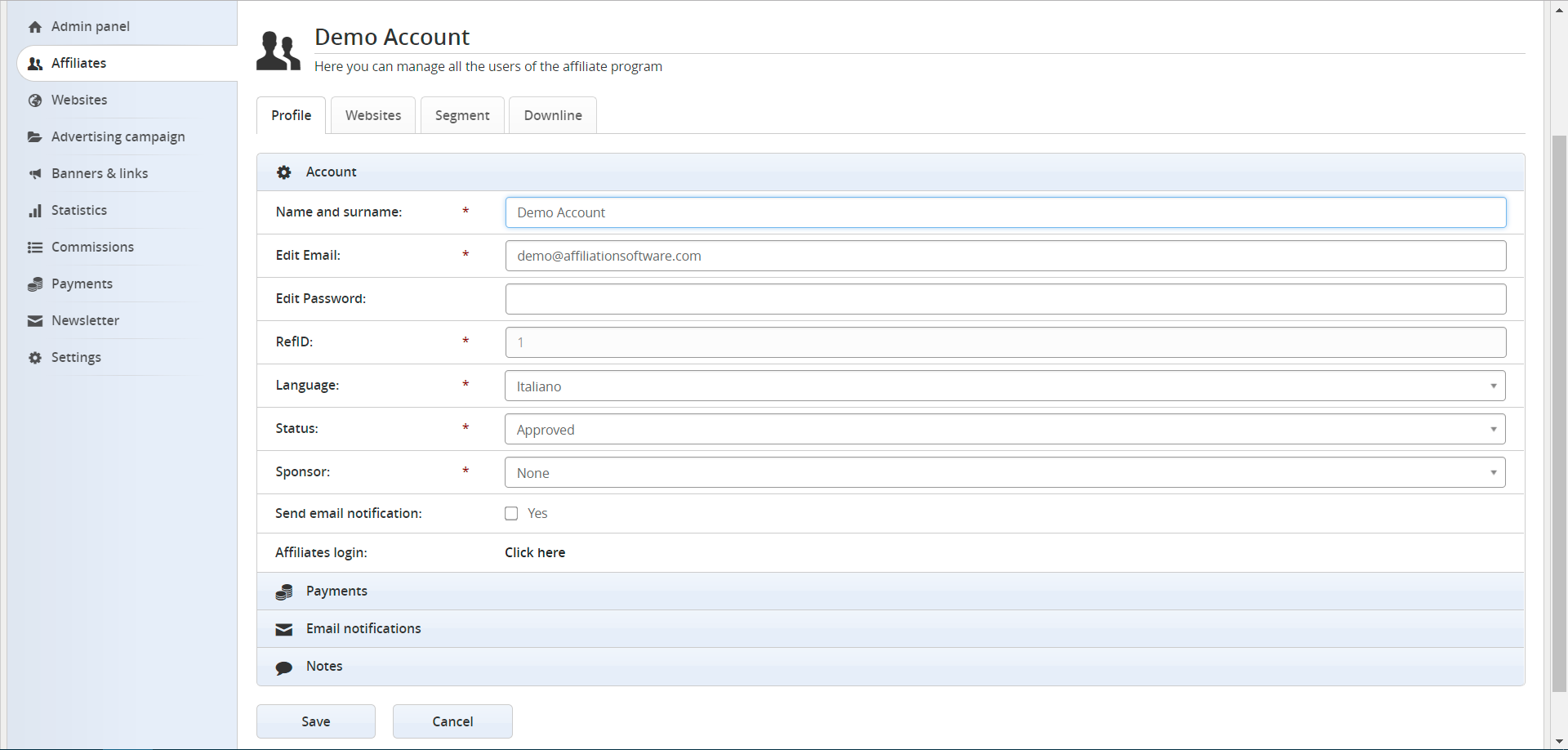Managing the affiliates (publishers) with AffiliationSoftware
You can view and manage all the affiliates registered in your affiliate program by going to:
Admin Panel > Users > Affiliates
Add an affiliate
Affiliates can register for the affiliate program through the signup page. To add a new user manually simply click the “Add affiliate” button at the bottom of the page.
Change the status of an affiliate
Only the affiliates with status “Approved” can access the affiliate panel. In case you enabled the “manual approval” feature, you can approve or decline each user that has “pending” or “confirmed” status by clicking the “Actions” button on the bottom of the page. If a user does not follow the terms of service, you can block him by clicking the “Ban” button.
Delete an affiliate
You can also delete a registered user by clicking the “Delete” button. If a user has the “Deleted” status, he cannot access the affiliate panel but his data remains registered. If you delete a second-time user with the “Deleted” status, all data of the user will be permanently deleted from the affiliate program.
If you are using the Business or the Network version of AffiliationSoftware, or if the Multiadmin plugin is enabled, on the same page you can also see other types of users, such as: merchants, affiliate-managers, and admins. You can manage them in the same way.
Edit an affiliate profile
To view and edit an affiliate’s profile, just click on its name (in bold).
Profile
On the “Profile” page, you can view and edit the profile of the selected user. An affiliate profile includes: access data, actual status, payment settings, custom fields, email notifications, and notes.
Websites
If the website feature is enabled you can see all the selected websites of the chosen affiliate by clicking on the “Websites” tab.
Segment
By clicking on the “Segment” tab of the selected affiliate it is possible to assign the affiliate a group of commissions different from the default one.
Downline
If the multilevel feature is enabled you can see the downline of the selected affiliate by clicking on the “Downline” tab. The downline will show you all his sub-affiliates and the related statistics.
Available affiliates’ statuses
Approved
It means that the affiliate signed up and is active. Thus, he/she can access the affiliate panel.
Pending
This means that the affiliate signed up but has not yet confirmed his email address.
Confirmed
This means that the affiliate signed up and confirmed his email address. At this point it should be manually approved.
Declined
This means that the affiliate signed up but his account has not been approved.
Banned
This means the affiliate was blocked after a fraud attempt.
Deleted
This means that the affiliate has requested the cancellation of the affiliate program.